Re-installing Windows 7 on
my Toshiba PORTEGE R700.
Today, we're going to re-install the Windows 7 OS this laptop originally came with. It's been running Linux Mint 20 for a while but I guess let's restore the legacy this laptop has with Windows 7!

So first of all, we plug in the USB. It has a Windows 7 Ultimate x64 Installation in it.
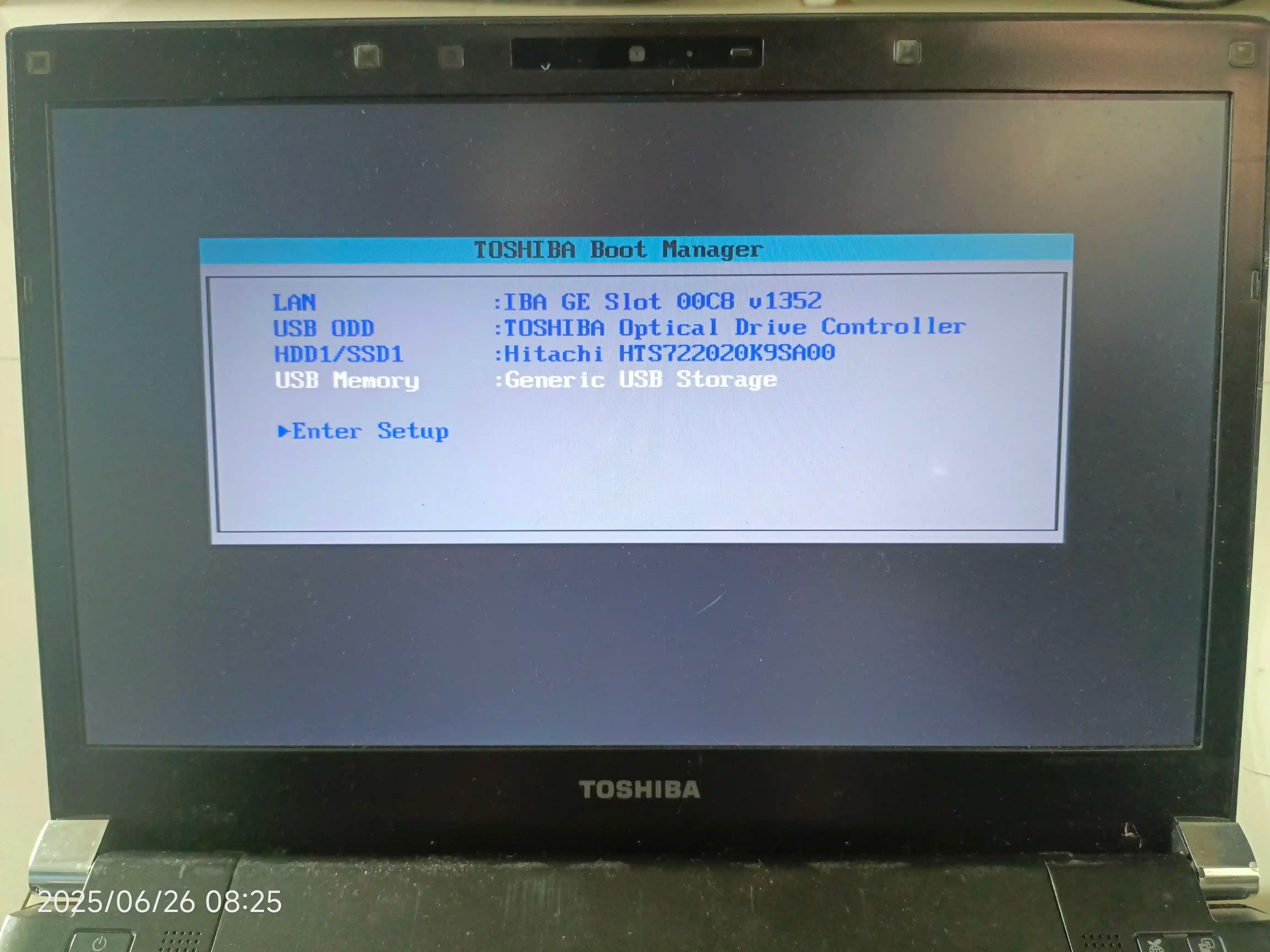
Here is the Boot Manager, In which we should boot into the USB.
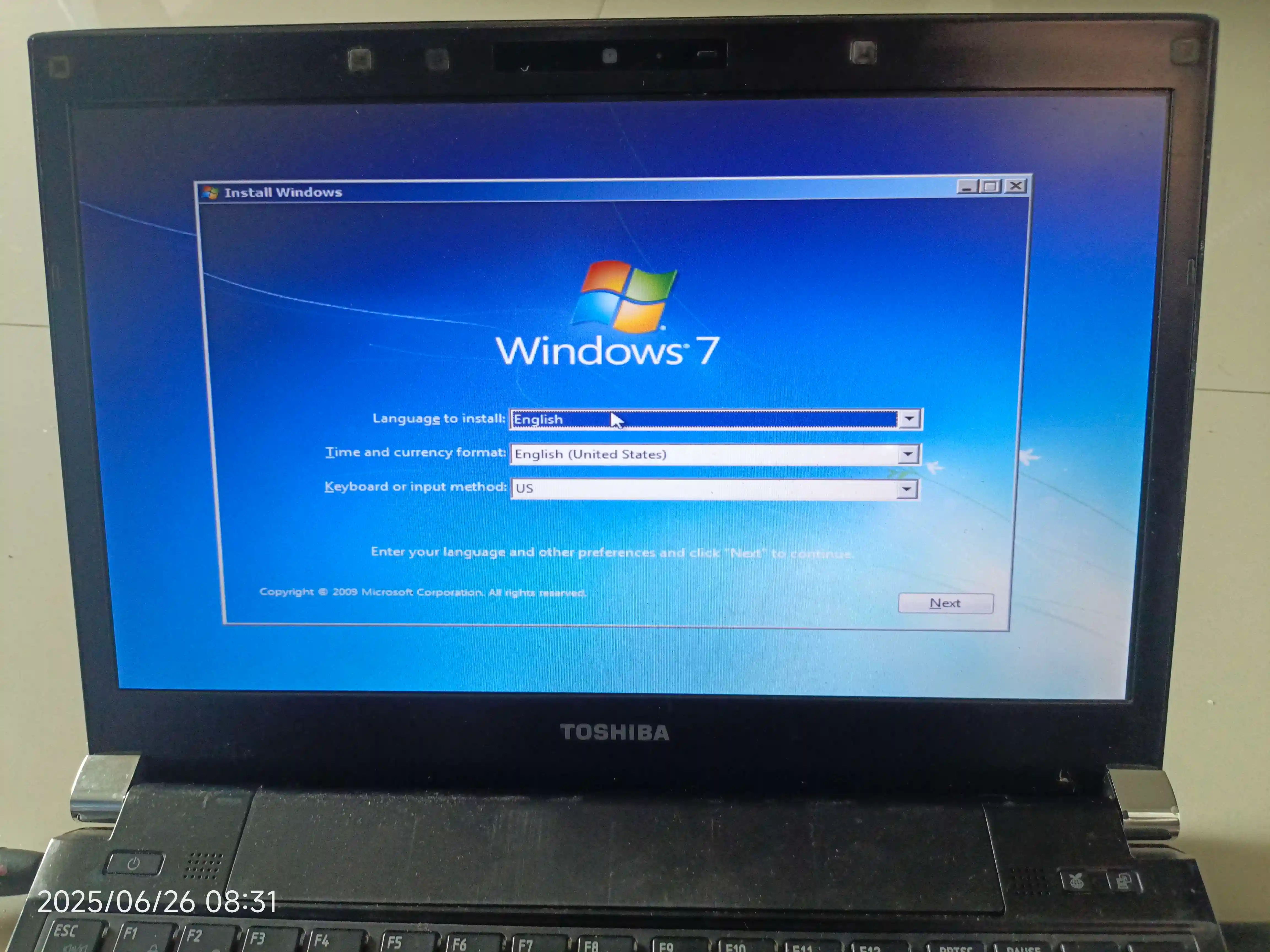
After quite some time, it boots into the first stages of installation...
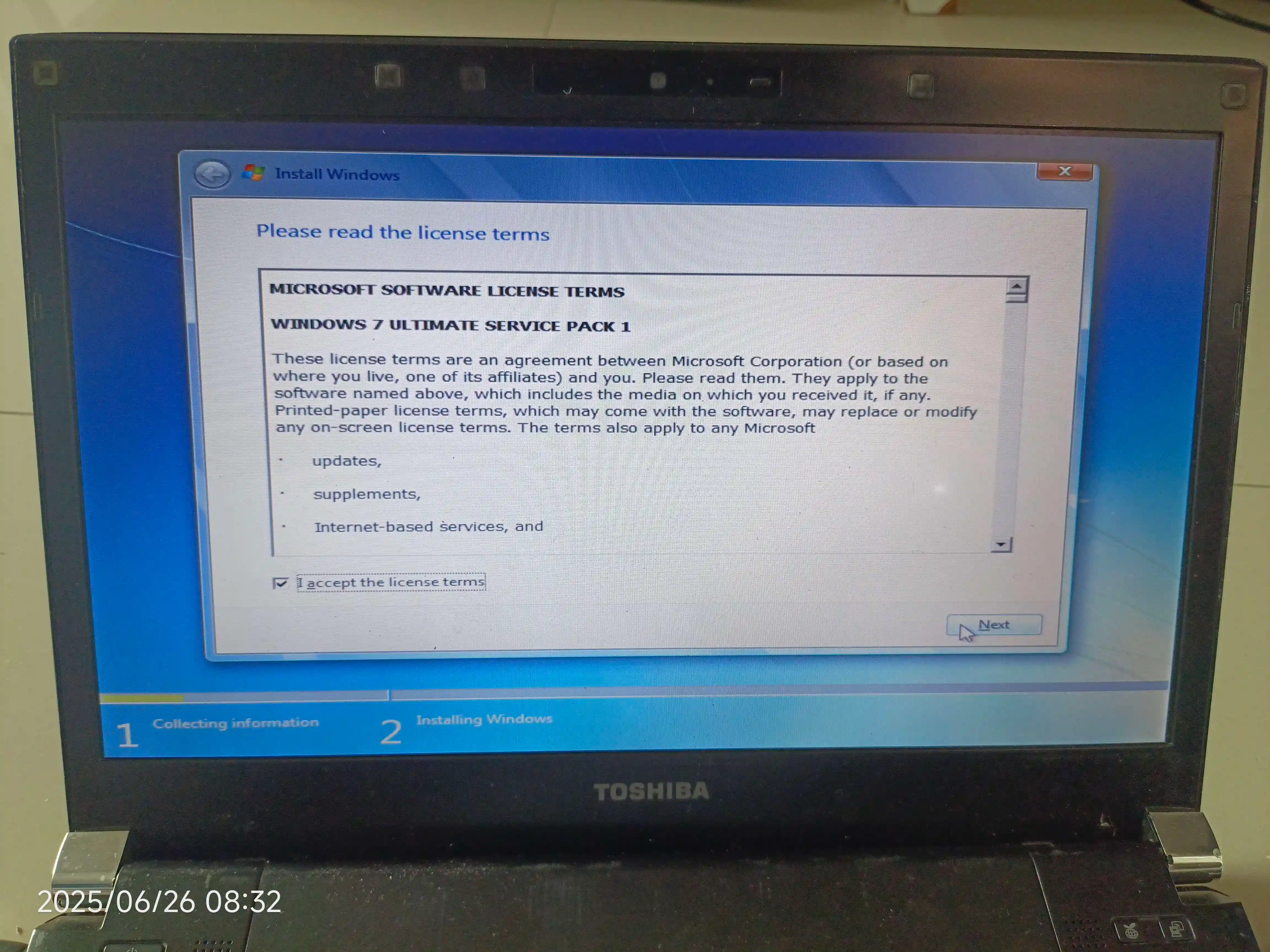
Accept the licence agreement.
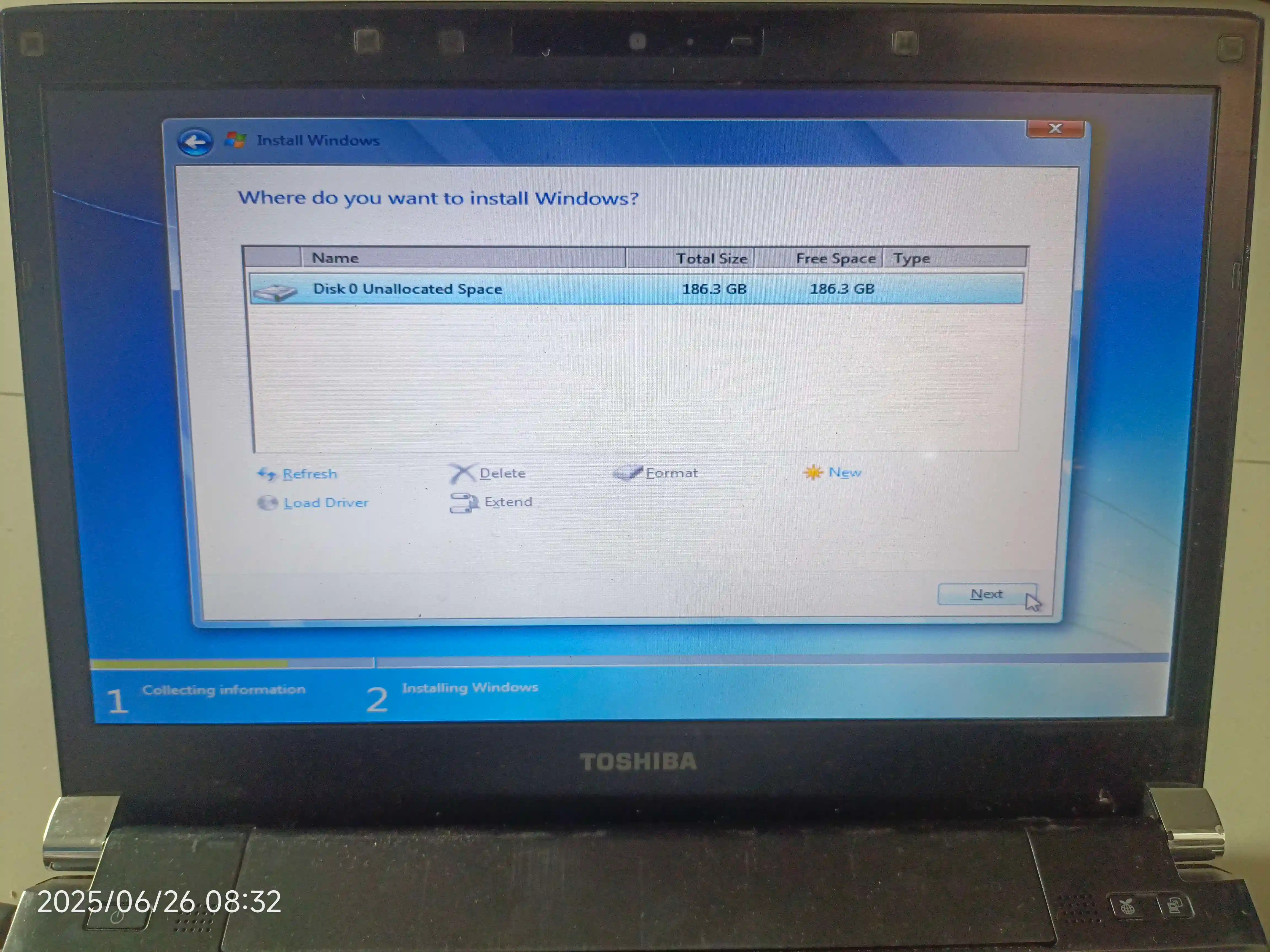
I've formatted and deleted all the partitions in the hard disk.
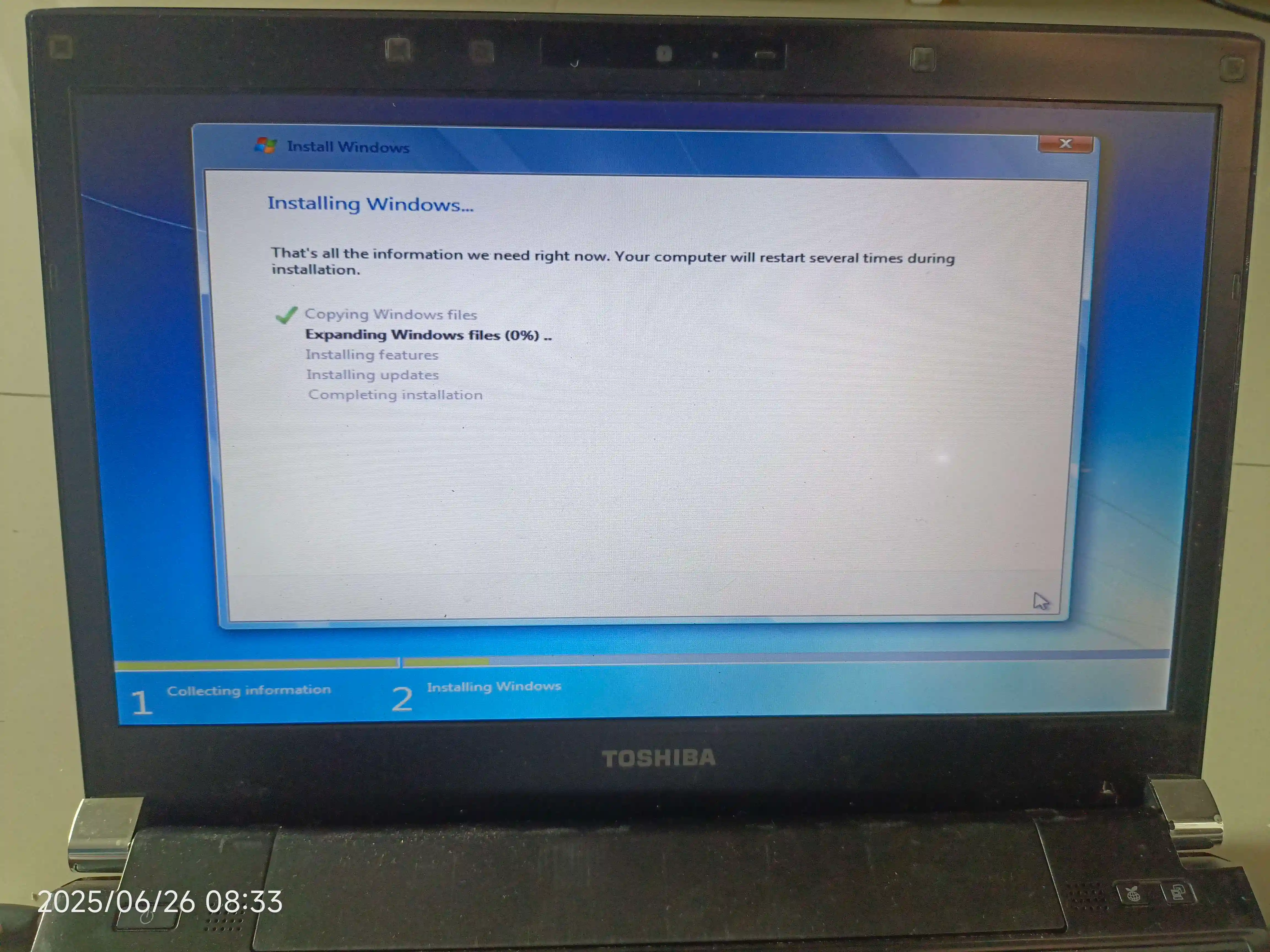
It's installing!
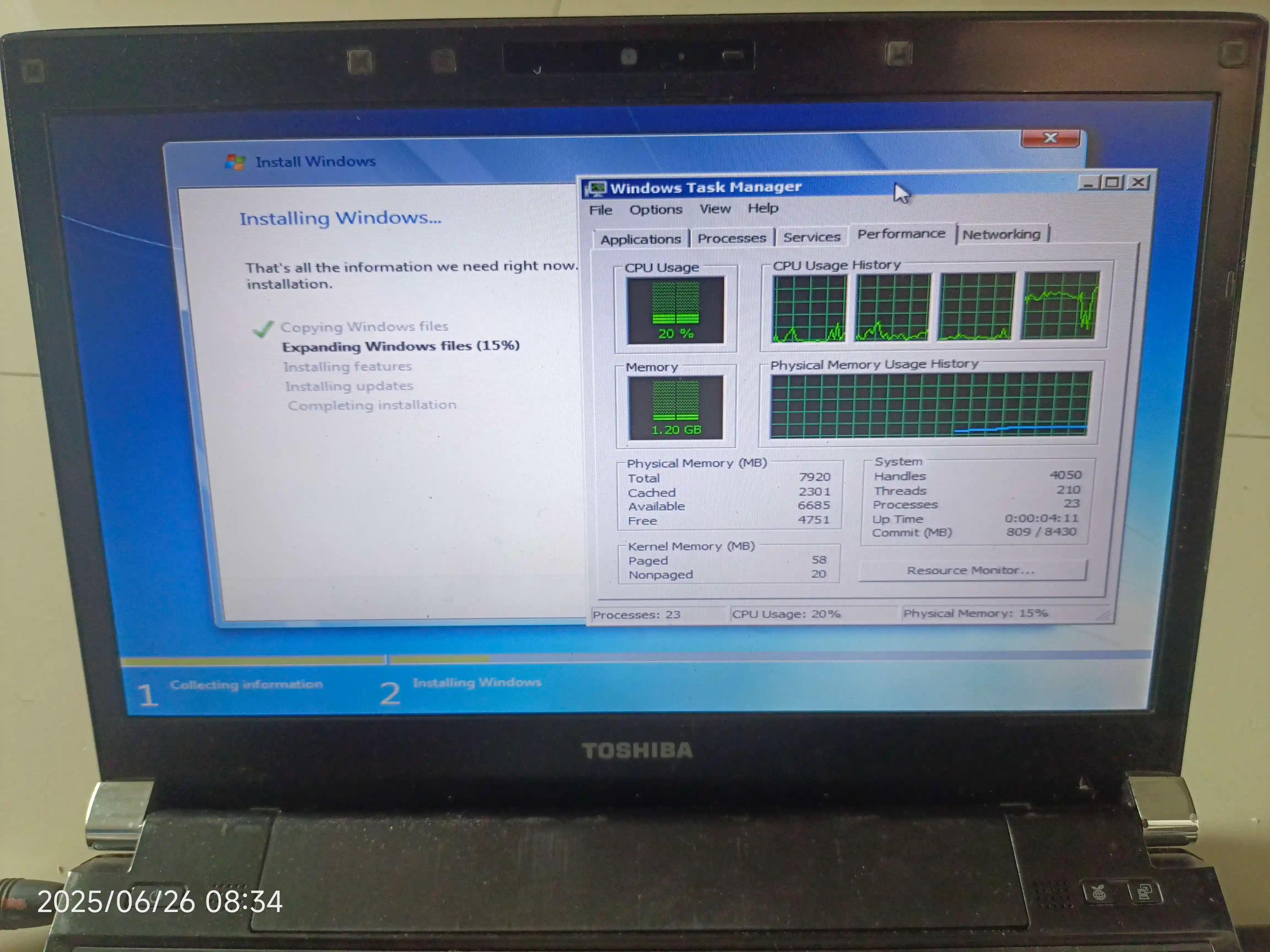
For those who are wondering, how much windows 7 eats up ram when installing?
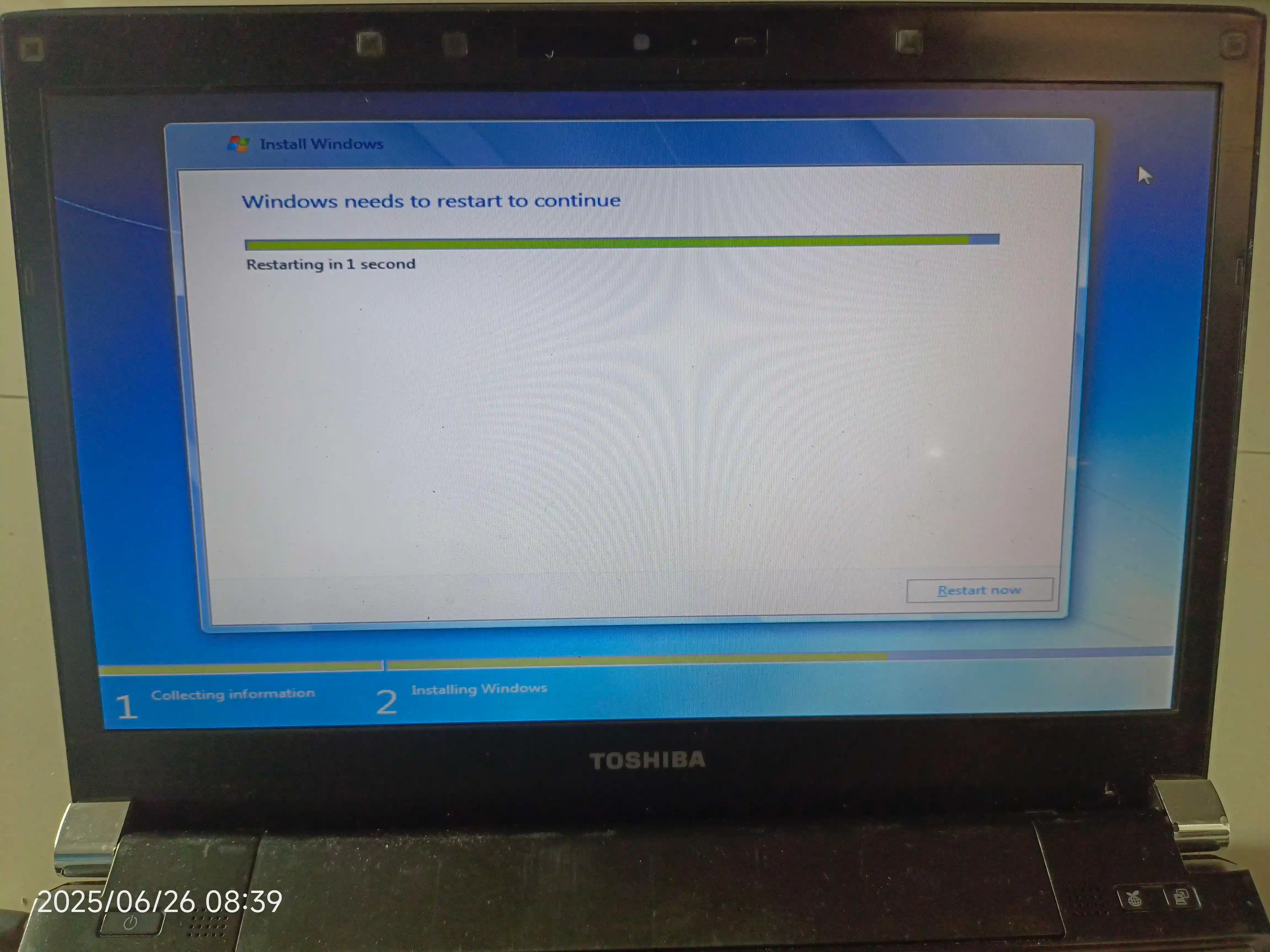
It prompts to restart in order to continue... Something, normal, right?
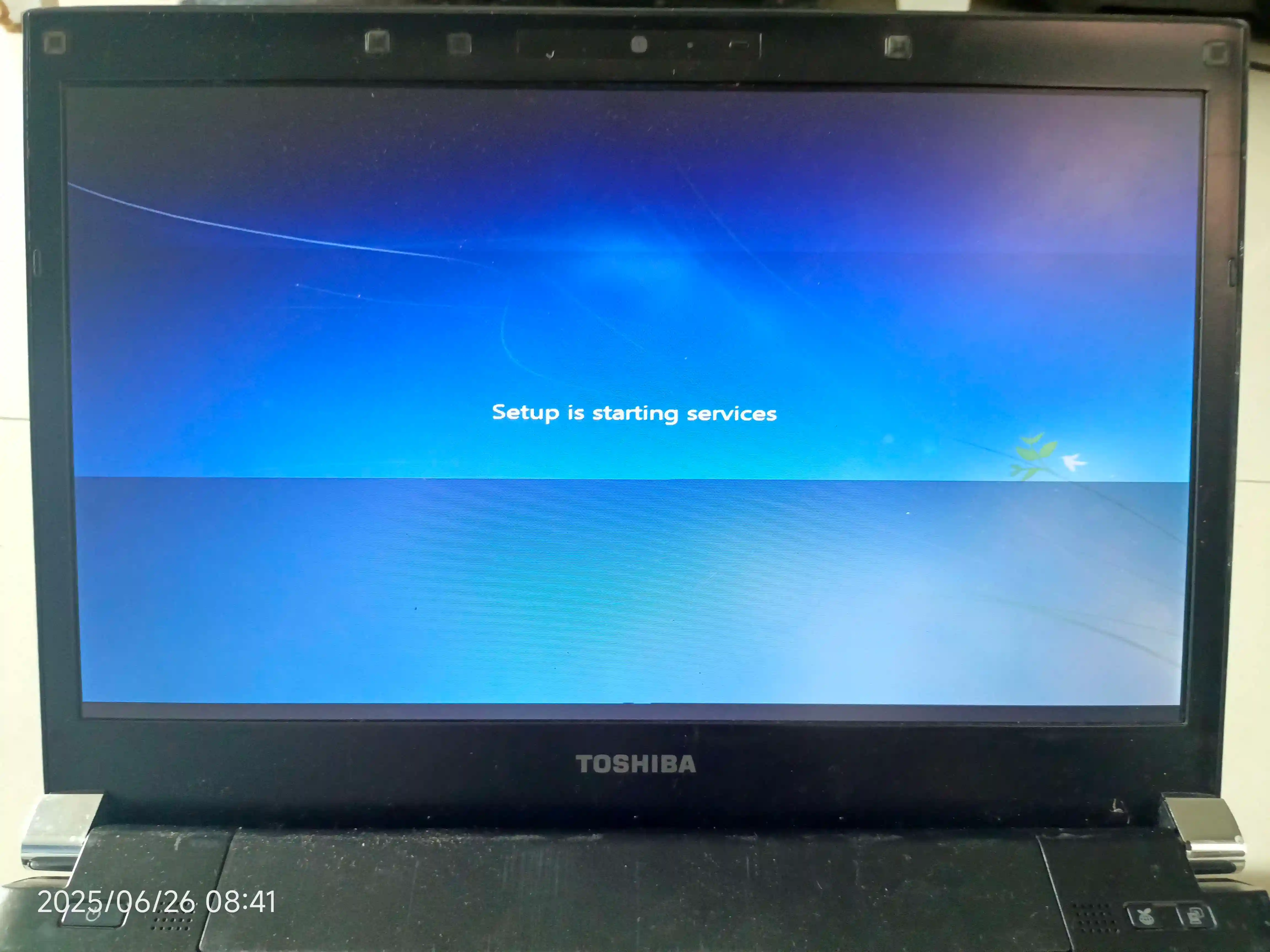
Back from restarting, and its starting some services...
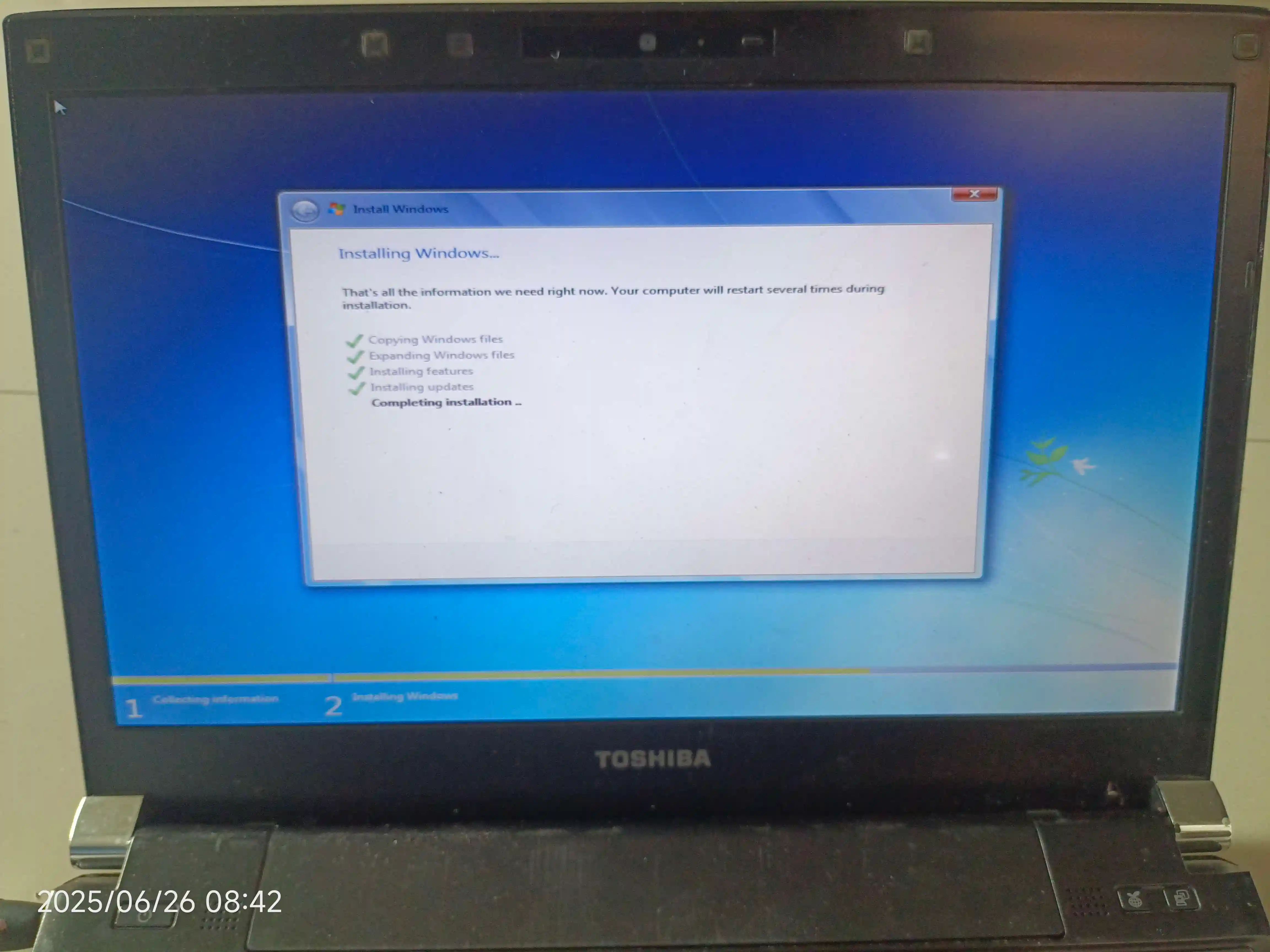
Completing the setup.
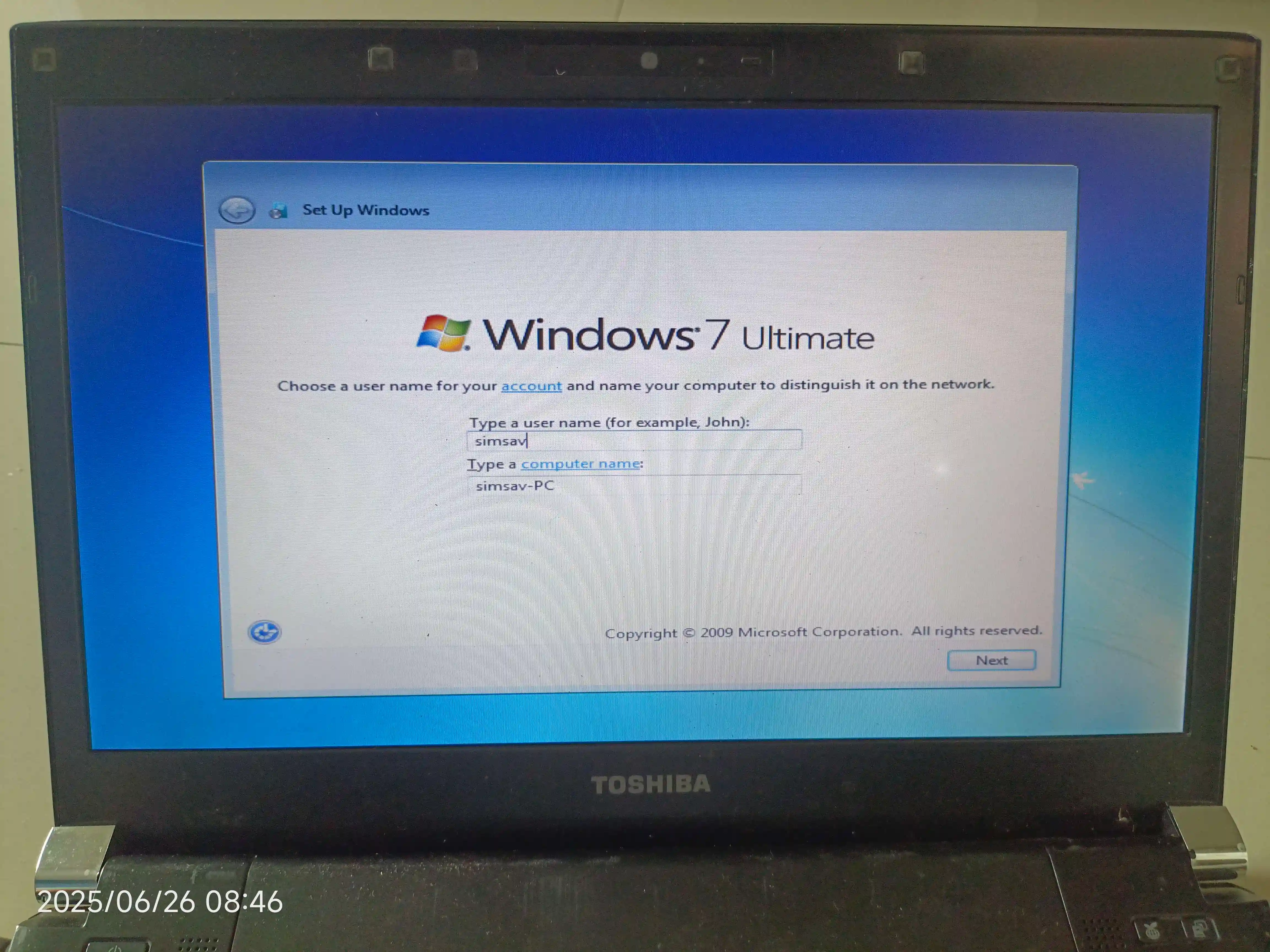
Entering my username.
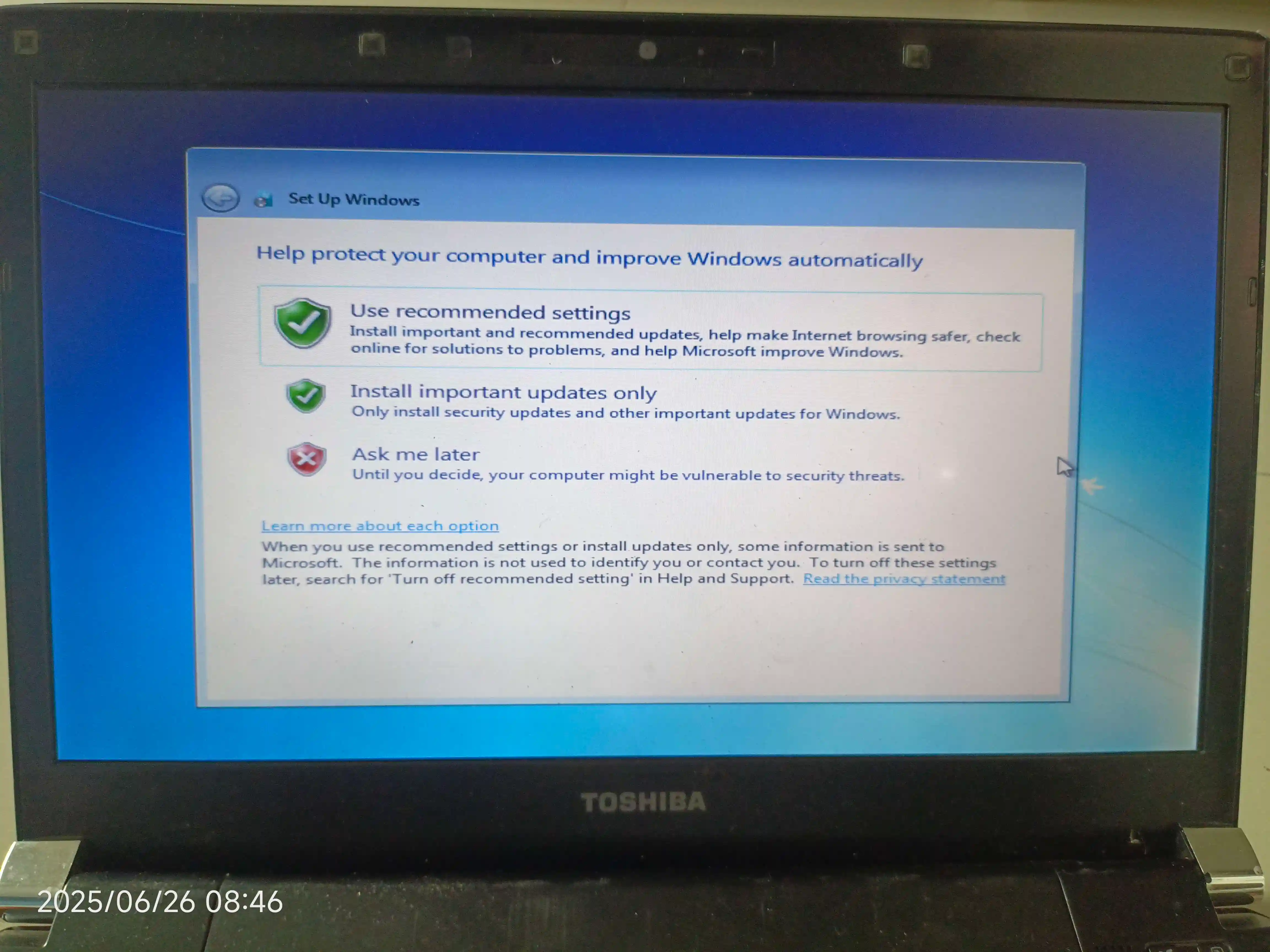
I'll choose whatever it recommends.
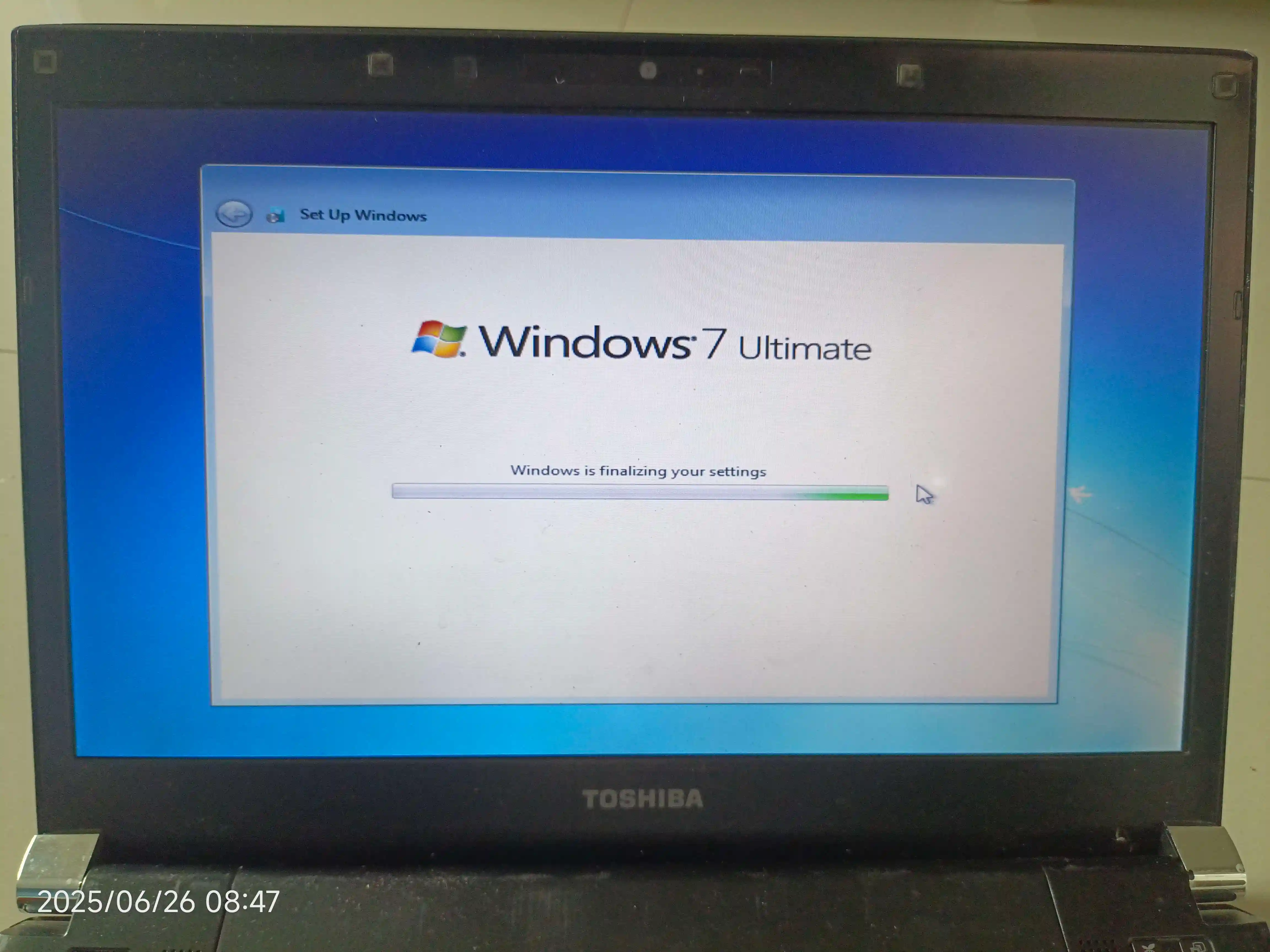
It's finalising the setup, yay!!!

Finally, in the desktop!
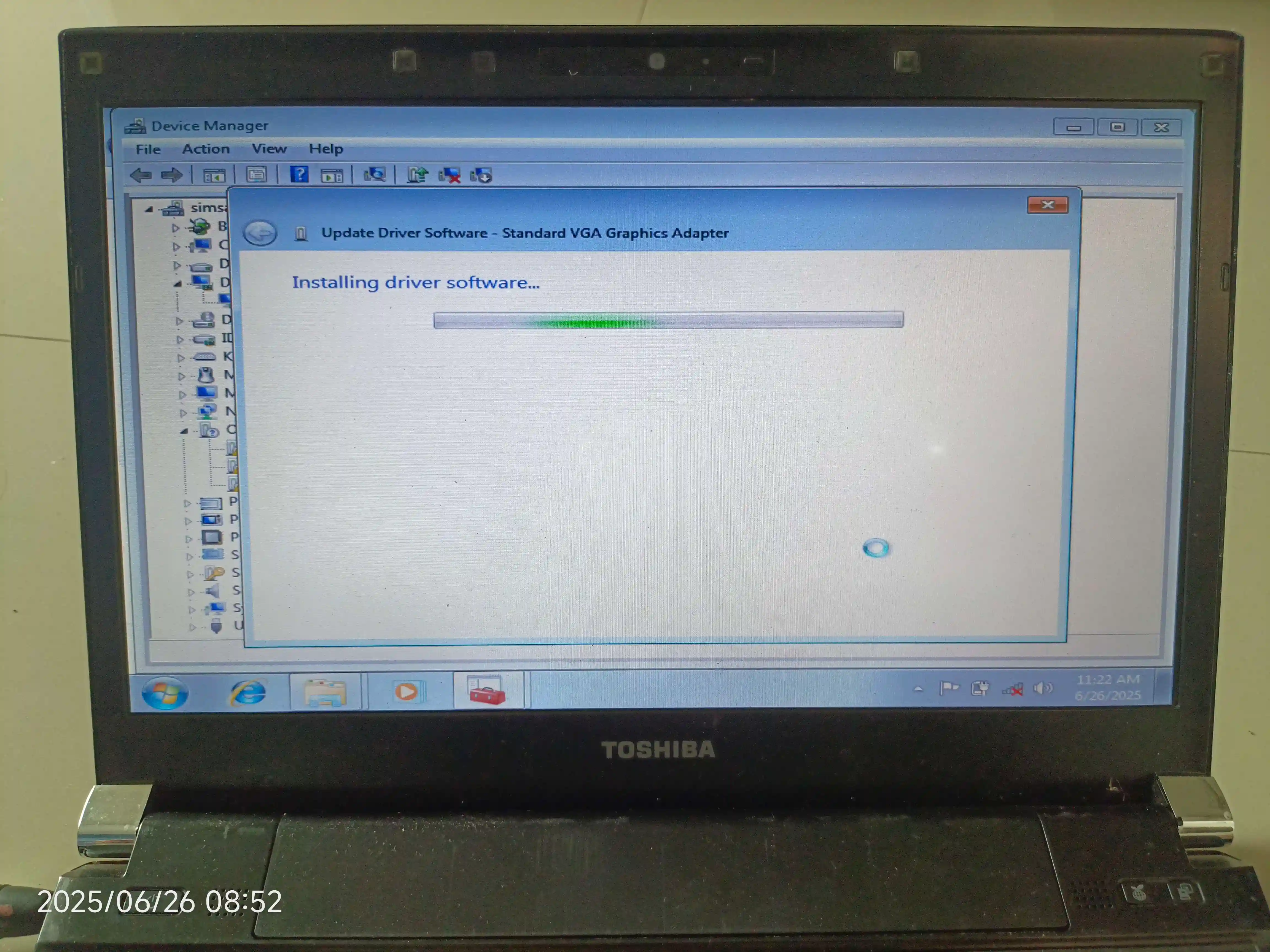
Well, it hasn't "finalise" yet because you still have to manually install drivers. Big L windows 7 didn't support installng drivers via Windows Update!!!

Now it can run Aero after installing the missing drivers! Yay, It's done :).